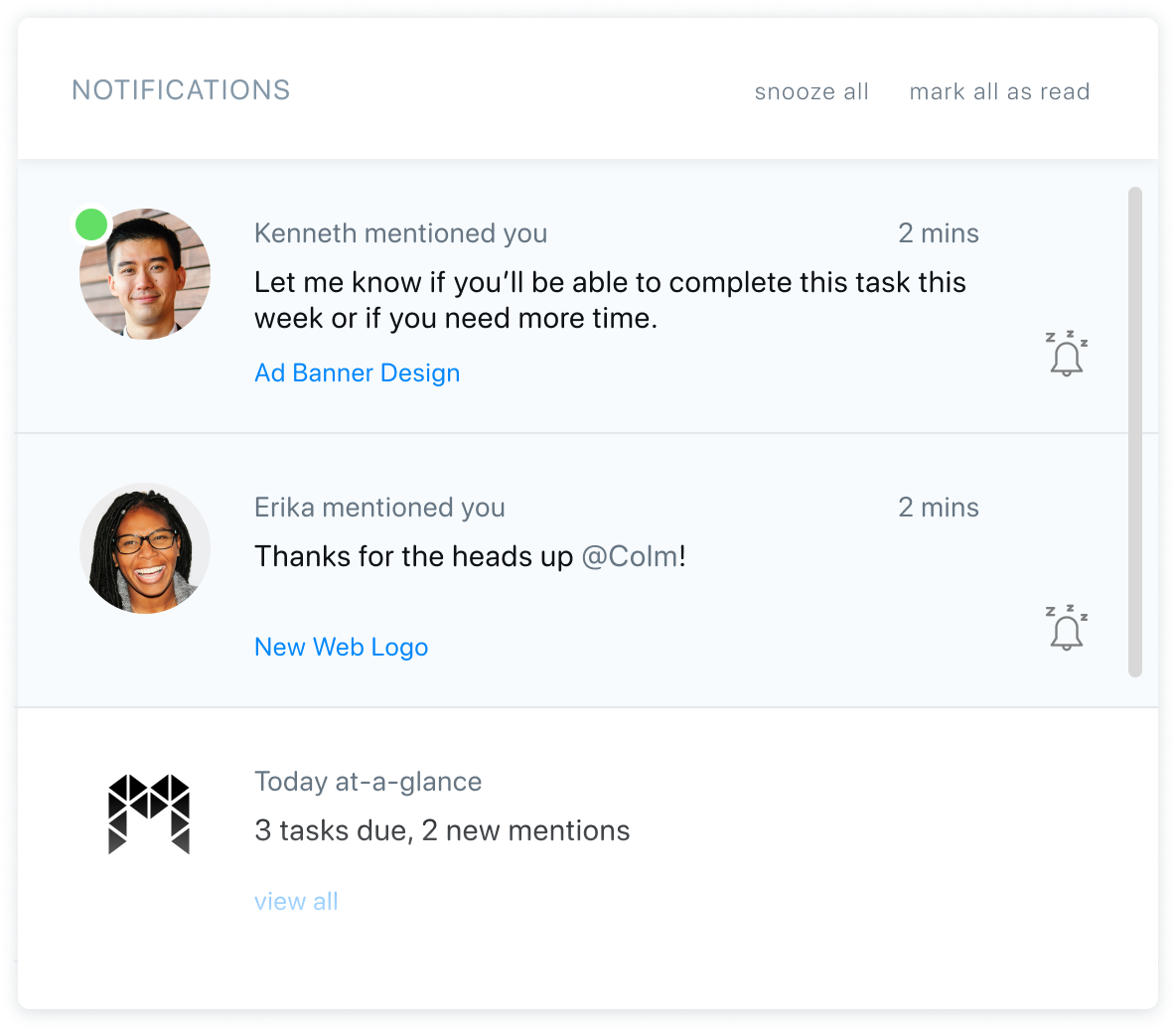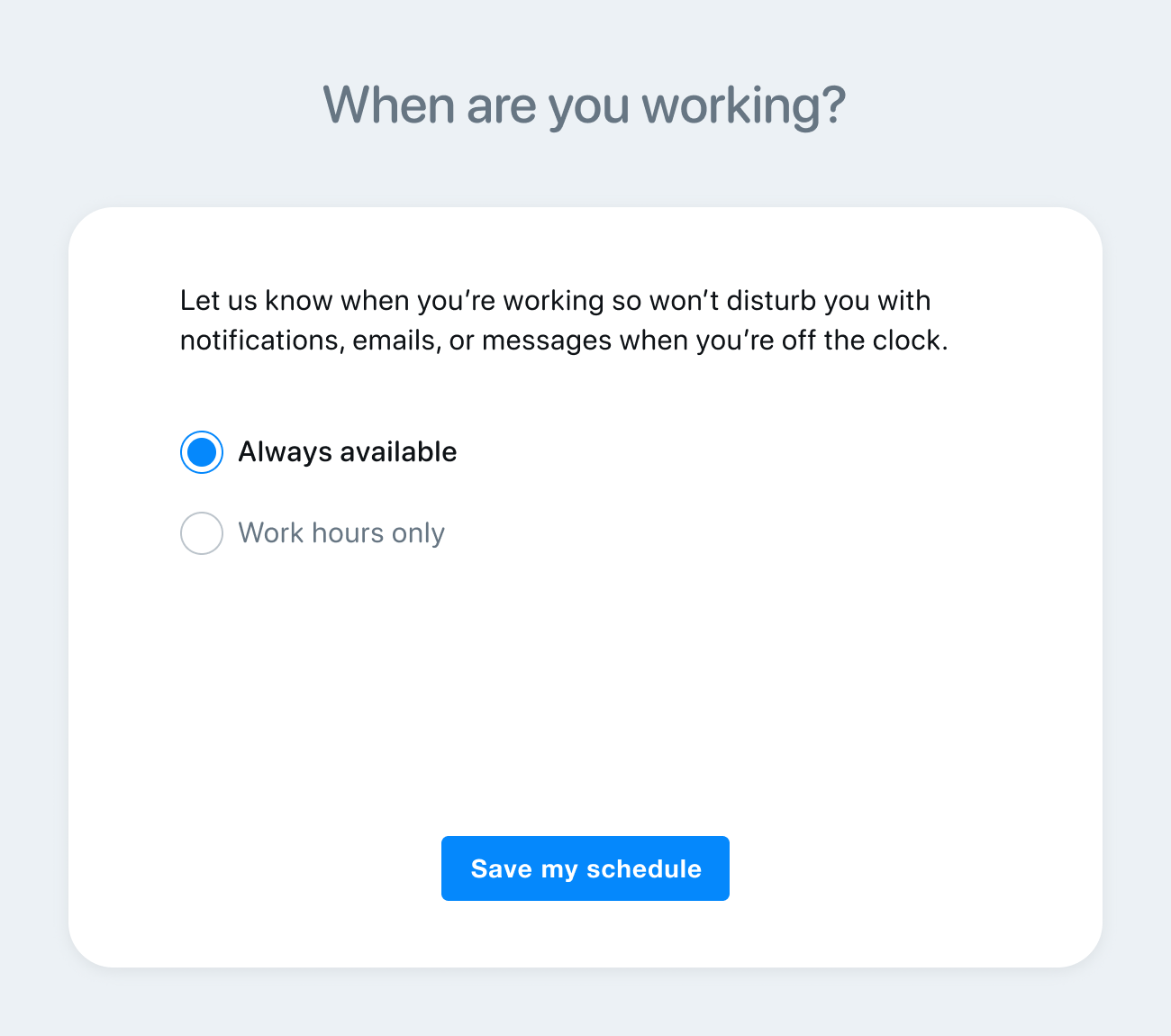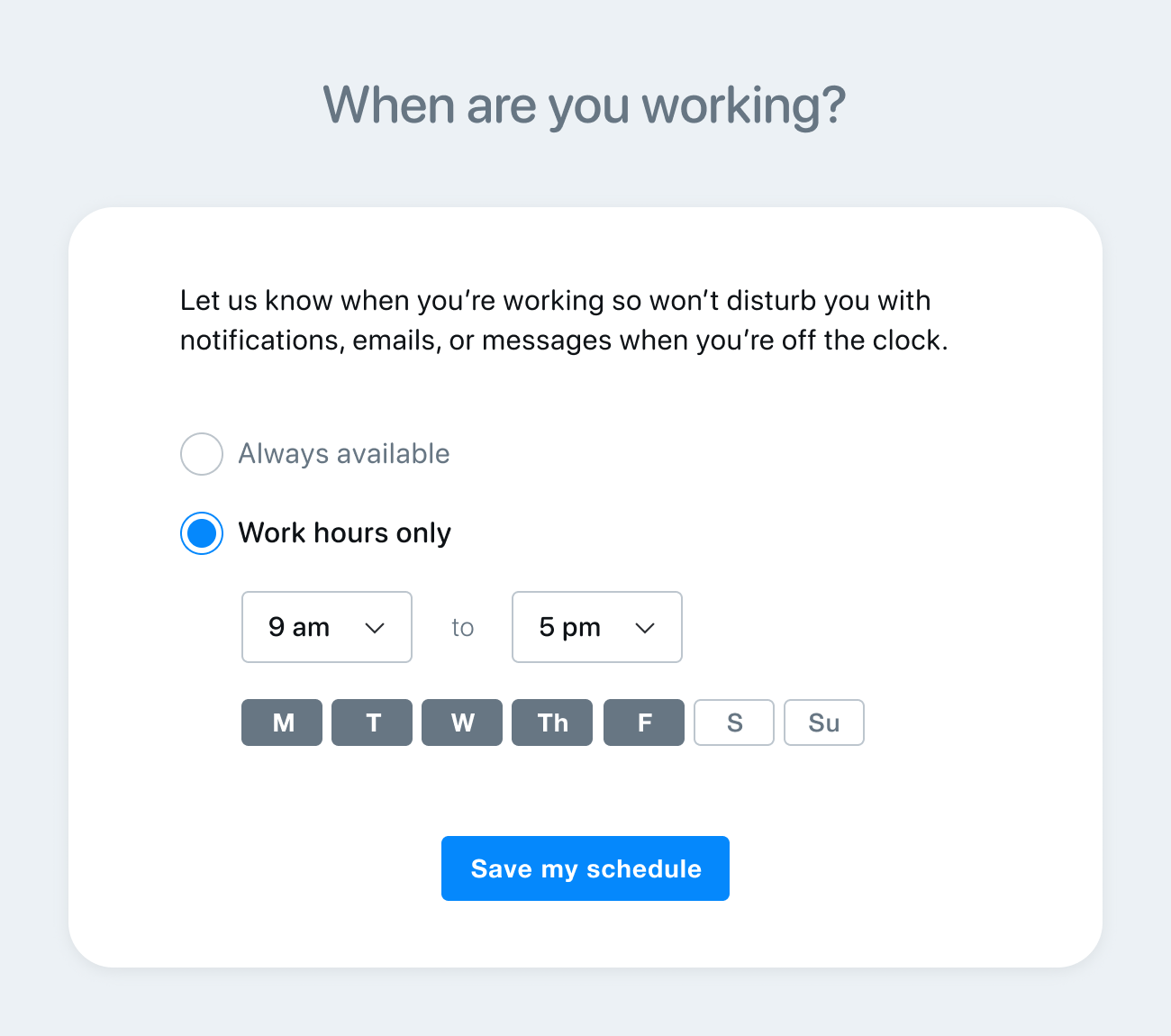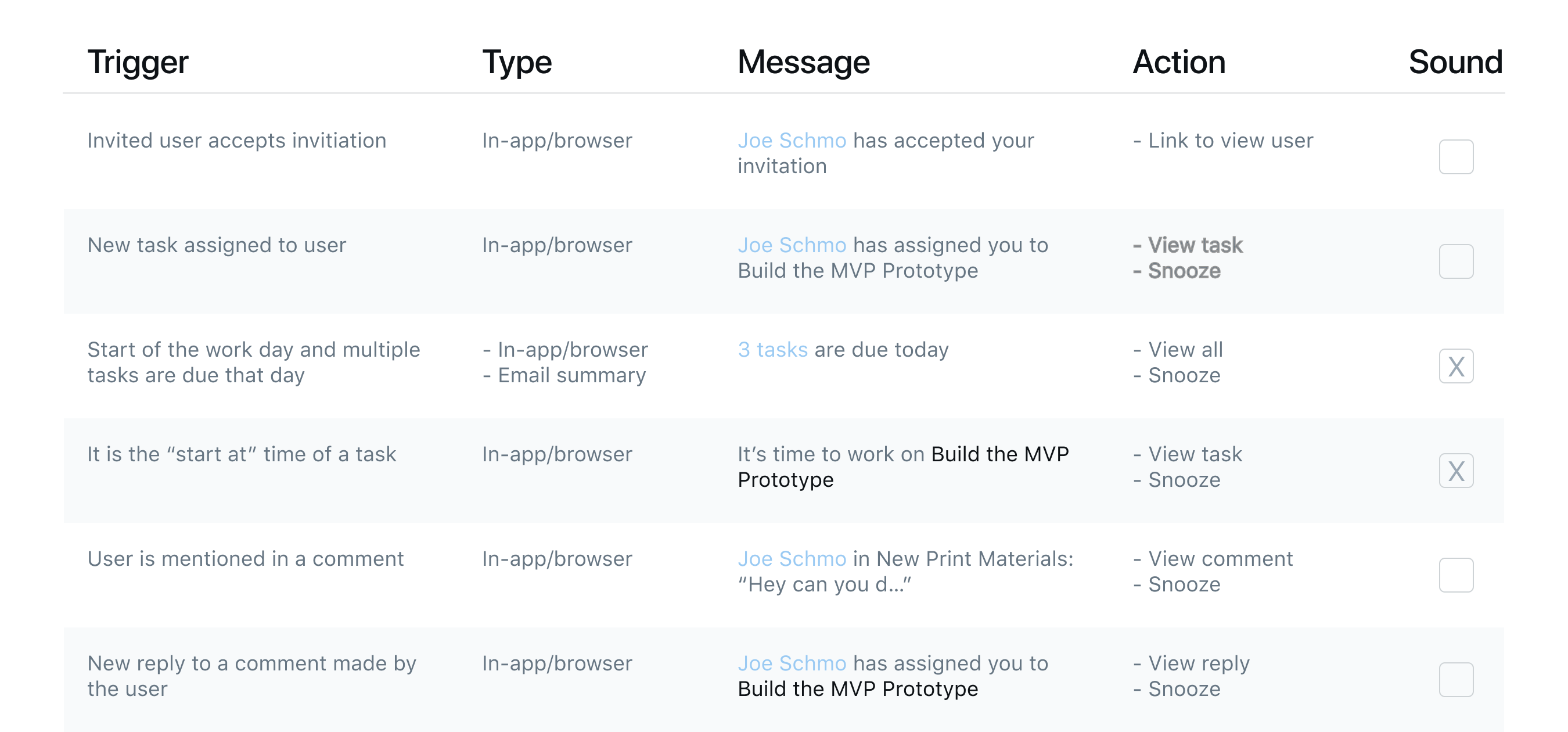Modulz Notifications
Modulz Notifications
User Research
What were users saying?
“I don’t need update emails over the weekend when I’m not working and they just clutter up my inbox. Wish there was a way to turn them off!”
“I follow a lot of projects but if two people are having a conversations I don’t want an email every time. It would be great if I could limit my emails to only when someone tags me…”
“…in the real world, and as an entrepreneur wearing several hats, unless I’m prompted with a notification of some kind on my desktop – both visual and sound – that task, however important, will get lost.”
“For tasks that don’t have a due time, it would be great to have the notifications bundled and sent at the start of the work day. Even better would be the ability to snooze individual tasks…”
The Workday Solution
An important feature of the new notification system is “workday”. The user will be prompted to enter their work hours during onboarding after account creation. Notifications, sound alerts, and emails will only be sent during workday hours.
By default, the “Always available” radio button will be in the active state. When the user clicks “Work hours only” the radio button state changes to active and the schedule component will appear. “Always available” radio button will be inactive.
The schedule component will default to 9 am to 5 pm, Monday, Tuesday, Wednesday, Thursday, Friday. When the user clicks on the hours dropdown, the field state changes to active, and a list of hours will display. The time will display as 12 hours am and pm times.
Triggers & Messaging
We carried on the Tatami concept through into the Grid Systems that are used throughout the brand. The menus for example are made entirely of different sized blocks that stack and slot together to create a modern interpretation of the traditional Japanese Culture.
Notification Flyout
Like native mobile push notifications, browser web push notifications draw a lot of attention to themselves even if the user isn’t in the app tab or window. This is especially helpful for our users as they often work in multiple tabs/windows and need curated reminders and alerts.
Due to the vast amount of information and collapsible nature of the left column, we decided on notifications in a flyout menu anchored to the right header. By placing the flyout on the right, it allows for multiple notifications to be displayed without heavily obstructing the user’s view.